SQL SERVER ERROR LOGS
Introduction
In the general case, error logs are useful to troubleshoot system problems.
Similarly, SQL Server Error Logs also useful in troubleshooting issues with
the database server.
Error Logs maintains events raised by the SQL Server database engine or
Agent. It contains both system and user-defined events data.
Types of error logs
- SQL Server Log
- Agent Log
By default following events are recorded in error logs.
- SQL Server startup events
- Database recovery and Maintenance related activities
- Backup and restore information
- User-defined error message which has WITH LOG clause
- Profiler and trace flags turning start or stop
- Other
Error logs are present in the LOG folder of the respective instances. The default location is "<Program-Files>\Microsoft SQL
Server\<INSTANCE_NAME>\LOG\". Using SERVERPROPERTY() command to
know the current error log file location
SELECT SERVERPROPERTY('ErrorLogFileName') AS 'Err_log_file_loc';
SQL Server by default maintains a backup of previous six logs, naming each
archived log file sequentially such as ( physical : "ERRORLOG.<seq_no>";
Logical : "Archive #<seq_no> - timestamp" ). The current error log file
named ERROR ( logical: "Current - timestamp" ).
- 0 - current error log
- 1-6 - Archive log files
Configuring
In SQL Server error logs configuration,
- Limit the number of error logs to be archived. Maximum error logs can configure up to 99.
- Set the maximum size of the error log file in kb. Value 0 means the log file size is unlimited.
To configure
- Go to Object Explorer -> Expand the respective instance
- Management
- Right-click on SQL Server Logs
- Configure
- Select checkbox " Limit the number of error log files..."
- Set the Maximum number of logs value.
- Ok
Recycle
By default when the server was restarted the error logs are recycled
automatically. We can recycle error log using
sp_cycle_errorlog.
Querying
Query to list error log and their sizes
exec sp_enumerrorlogs
Here Archive # = Error Log file number ( 0 - current ; 1 - archive #1 ;
..) ; Date = timestamp of last entry in that file ; Log file Size (Byte) =
Error log file size in bytes
SQL Server error logs can read using different methods such as SSMS and
T-SQL queries.
Using T-SQL
we can read error logs using below procs
- sp_readerrorlog
- xp_readerrorlog
SP_READERRORLOG
syntax: sp_readerrorlog <log_no>,<log_file_type>,<filter>
log_no: Error log number ( 0 = current ; 1 = Archive #1, 2 =
Archive #2.. )
log_file_type: 1 or null - SQL Server log ; 2- Agent log
filter: Search keyword
-- List all data in the current error log
exec sp_readerrorlog 0 -- Here 0 refers current error log
-- List only agent log in the current error log
exec sp_readerrorlog 0,2 -- Here 2 refer agent log
-- In agent search keyword "startup" in the current log
exec sp_readerrorlog 0,2,'startup'
Note: To execute these procedures, either SecurityAdmin server-level
role or the View Server State permission is needed.
XP_READERRORLOG
syntax: xp_readerrorlog <log_no>,<log_file_type>,<filter_1>,<filter_2>,<start_date>,<end_date>,<sort_order>
log_no: Error log number ( 0 = current ; 1 = Archive #1,
2 = Archive #2.. )
log_file_type: 1 or null - SQL Server log ; 2-
Agent log
filter_1: Search keyword
filter_2: Search keyword ( additional search filter. both
conditions should be statisfied to execute { filter_1 and filter_2 })
start_date , end_date: Filter logs between start
and end dates.
sort_order: ASC (Ascending) or DSC (descending)
-- Searches for text warning in the current error log
exec xp_readerrorlog 0,1,N'warning'
-- Searches for text "Error" and "Severity: 16" in the current log between
dates 2020-05-01 to 2020-05-10
exec xp_readerrorlog 0,1,N'Error',N'Severity: 16', N'2020-05-01
00:00:01.000', N'2020-05-10 00:00:01.000', 'ASC'
Using SSMS
To read error logs using SSMS, we need to connect the instance and navigate
to Management. Expand the Management folder, followed by SQL Server logs.
In the SQL Server Logs folder, you can see the logs - Current and Archive
Double-click on the desired error log file and it will open the error log in
a separate window
Problem with accessing error log
- Error logs are not recycled due to log recycling agent job is not available or not running.
- Enabling auditing or log backups also some time cause to grow log size huge.
Conclusion
This article helps you to understand the error logs and steps to configuring
and methods for reading error logs and recycling techniques.
That's all about SQL Server Error Logs.
Let me know if you have any questions, suggestions, or comments.




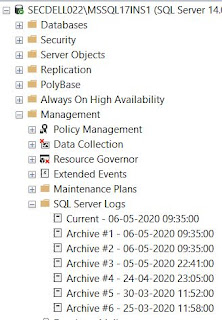
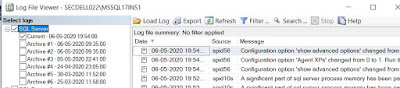


0 comments:
Post a Comment